Apple’s iOS 26 design, called Liquid Glass, sparked plenty of arguments when it appeared in June. Some people loved the bright shine, see-through icons, and soft light effects. Others called it hard to read and frustrating to use, especially for anyone who relies on clear contrast. Even Android Authority’s Robert Triggs called the look an “accessibility nightmare.”
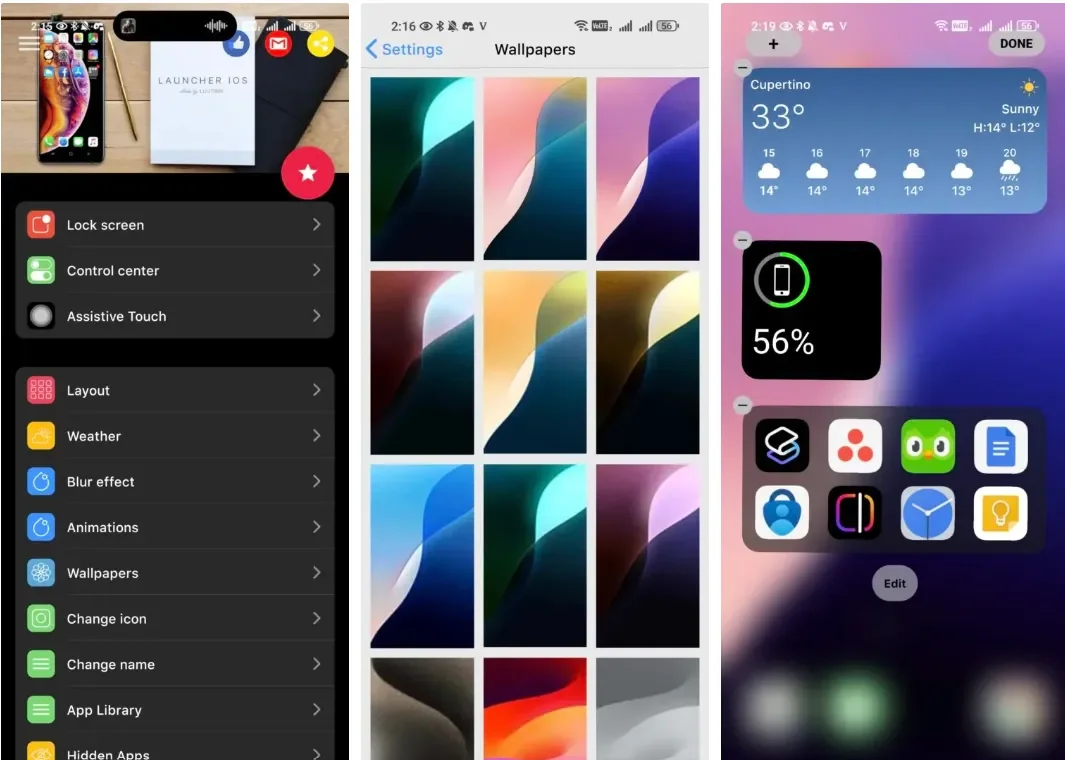
That mixed reaction hasn’t stopped many Android users from trying to copy it. The open nature of Android makes it easy to switch launchers and themes. This freedom has encouraged a wave of people trying to turn their Android phones into something that looks a lot like iOS 26.
You might want a taste of the new style without leaving Android. Or maybe you want to see if Liquid Glass feels as good as the screenshots. Either way, it is possible to get close. But you should know what you’re getting into before you start.
How to Make Your Android Look Like iOS 26
If you want your Android to look like Apple’s iOS 26, here’s a practical way to do it. Follow these steps carefully.
Step 1: Install an iOS-style launcher
- Go to the Play Store
- Download a launcher like Launcher iOS 26
- Once installed, go to Settings > Default apps > Home app and select your new launcher as the default.
Step 2: Customize your launcher
- Open the launcher app.
- Pick an iOS-style wallpaper.
- Adjust icon shapes to round corners.
- Enable screens on the left and right for widgets and folders.
- Some launchers also let you simulate Apple’s Control Center with a slide-up panel.
Step 3: Add Liquid Glass-style widgets
- Download KWGT Kustom Widget Pro and a widget pack like iOS Glass KWGT iOS 26 Inspired.
- Place a KWGT widget on your home screen, tap it to edit, and select a template from the pack.
- Save it so it appears on your screen.
- These widgets can show app icons, music controls, date, and time.
Step 4: Adjust widget and app positions
- Drag your new widgets to the right place on your home screen.
- Resize them if needed.
- Combine them with the launcher’s screens to recreate the iOS layout.
Step 5: Test and tweak
- Check that buttons in the widgets work.
- Give permissions if necessary.
- Adjust icon spacing and wallpaper until the screen feels right.
- Keep in mind, some effects like true transparency or light refraction cannot fully replicate iOS 26.
Adding Liquid Glass-style widgets with KWGT
Liquid Glass is more than icons. The transparent widgets make the whole interface feel alive. But most launchers do not include these widgets because they need custom shapes and effects.
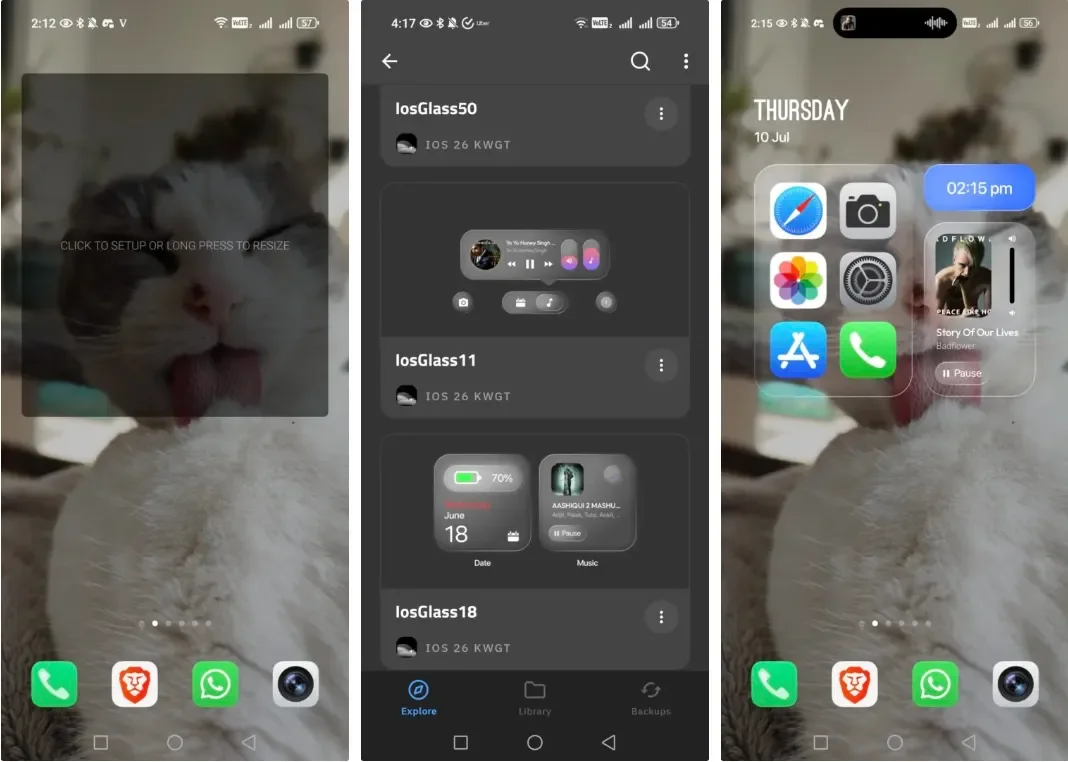
If you want the glass feel, you need a widget tool like KWGT Kustom Widget Pro. You also need a widget pack that copies the style you want. A popular option right now is iOS Glass KWGT iOS 26 Inspired. It costs a small amount, and KWGT itself has a separate price.
Setting it up takes a few steps. You place a KWGT widget on your home screen. You tap it to open the KWGT editor. You load a template from your widget pack. Then you save the design so it appears on your home screen.
When you combine a launcher that copies Apple’s layout with a widget pack that copies Liquid Glass, you get something that feels a little closer to the real thing. But it still has limits.
KWGT cannot change how Android handles icons or deep transparency. Some buttons inside the widgets might not work unless you connect them to apps you already have. You also need to grant several permissions. And if one permission is missing, part of the widget might simply stop working.
The limits of trying to copy iOS on an Android phone
The more you try to mimic iOS 26, the more you run into small problems. Launchers can only change so much. Widgets can only cover a small part of the screen. And deep transparency needs system-level support that Android skins do not offer.
Launcher iOS 26 also shows a lot of ads. Almost every setting triggers one. It slows down the whole experience. If you’re not patient, you’ll feel annoyed before you even finish setting up your home screen.
The KWGT widget packs look great in the Play Store screenshots. But many of them look different once you install them. Something about the lighting, shapes or icons doesn’t always match the preview.
You should also know that none of the tools could copy the light refraction effect Apple showed in its demo. That shimmer is built into the system. Without deeper access, Android cannot recreate it. So no matter what combination you pick, your phone won’t fully match the iPhone’s new visual style.
Some people will not care. They only want something close enough. Others will hate the half-finished feel and uninstall everything in a day.
Why some people want the iOS look but not the iOS experience
There is always a group of Android users who enjoy Apple’s polish. They like how clean the icons look and how smooth the animations feel. But they still don’t want an iPhone. They want freedom to customize, install anything, change their launcher or swap the keyboard.
Trying the iOS 26 look on Android gives them a taste of both worlds. You keep Android’s flexibility. You see some of Apple’s shine. And you can remove everything if you get tired of it.
You may understand the feeling of enjoying Android too much to leave it. You like the features, the control, and the way it adapts to different devices. You may wish Android borrowed some accessibility features from Apple, but Liquid Glass is not one of them. The heavy transparency might look pretty in a demo video, but it’s not friendly for everyone.
That said, Android gives people choice. If you want to copy iOS 26, you can. If you hate it, you can go back to normal with a few taps.
Source from Gizchina
Disclaimer: The information set forth above is provided by gizchina.com independently of Alibaba.com. Alibaba.com makes no representation and warranties as to the quality and reliability of the seller and products. Alibaba.com expressly disclaims any liability for breaches pertaining to the copyright of content.



