Google users can simply say “Hey Google” or “OK Google” to wake up Google Assistant. This is more like “Hey Siri,” and it could be very interesting.
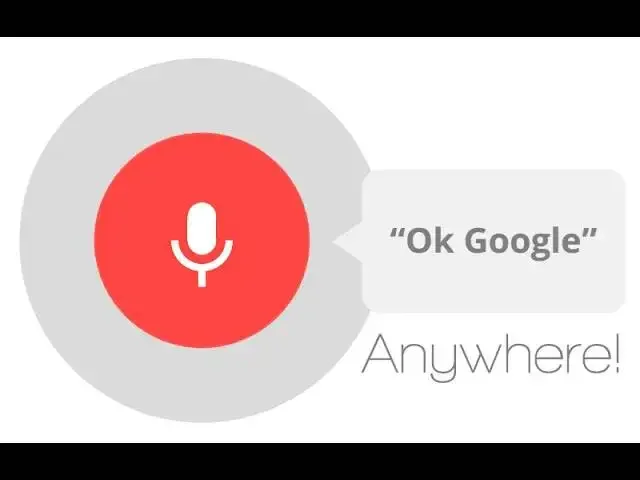
Users can use it to play music, check the weather, control smart devices, and so on. However, it can suddenly stop working. This can be very frustrating for users who are used to it.
Thankfully, most issues are easy to fix. Here’s a step-by-step guide to get your Assistant listening again.
Check your language settings and microphone
Sometimes, the problem is as simple as using the wrong language or having a blocked microphone.
To check your language settings:
- Open theSettingsapp.
- TapGoogle services and preferences.
- Select theAll servicestab.
- ChooseSearch, Assistant & Voice.
- TapGoogle Assistantand thenLanguages.
- Ensure your preferred language is selected. You can add up to three
languages if needed.
To clean your microphone:
- Inspect the microphone grill for dust, lint, or debris.
- Use compressed air or a soft cotton swab to clean gently.
- Avoid sharp objects that could damage the mic.
If your phone can’t hear you, Google Assistant can’t respond — so start with this easy check.
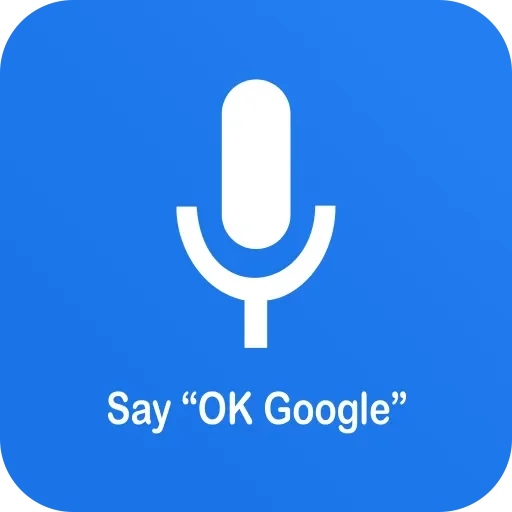
Make sure Google Assistant is turned on
If your Assistant was accidentally disabled, no voice command will work until you turn it back on.
To enable Google Assistant:
- OpenSettings.
- TapGoogle services and preferences.
- SelectAll services, thenSearch, Assistant & Voice.
- ChooseGoogle Assistant.
- TapGeneraland toggleGoogle Assistanton.
Try saying “Hey Google” after switching it on to confirm it’s active.
Enable the OK Google or Hey Google command
Even if the Assistant is working, the voice activation might be turned off. You need to check that Voice Match is enabled.
To turn on Hey Google or OK Google:
- Open theSettingsapp.
- TapGoogle services and preferences.
- Go toAll services, thenSearch, Assistant & Voice.
- ChooseGoogle Assistant.
- TapVoice Match.
- Make sureHey Googleis toggled on.
This setting lets your phone respond to your voice even when the screen is off.
Turn off battery saver or optimization features
Battery saver modes can stop background features like voice detection to save power.
To disable battery saver:
- OpenSettings.
- TapBattery.
- SelectBattery Saver.
- ToggleUse Battery Saveroff.
If your phone has Adaptive Battery or similar optimization features, turn those off temporarily as well. Once OK Google starts working again, you can re-enable them.
Update the Google Assistant app
Sometimes, bugs or outdated versions of Google Assistant cause voice commands to stop working. Keeping the app updated helps avoid these problems.
To update Google Assistant:
- Open theGoogle Play Store.
- Tap yourprofile picture.
- ChooseManage apps and device.
- TapUpdates available.
- IfGoogle Assistantappears on the list, tapUpdate.
- You can also tapUpdate allto refresh all apps at once.
App updates often include fixes that restore broken functions.
Retrain your voice model
Google Assistant uses a trained voice model to recognize your speech. If it struggles to understand you or ignores your commands, retraining the model can help.
To retrain Voice Match:
- Open theSettingsapp.
- TapGoogle services and preferences.
- Go toAll services, thenSearch, Assistant & Voice.
- SelectGoogle Assistant.
- TapVoice Match.
- ChooseRetrain Voice Model.
- Follow the on-screen prompts and record your voice again.
This helps Google Assistant learn your pronunciation and tone, improving accuracy.
Check if Google’s servers are down
If nothing seems wrong on your device, Google’s servers might be the issue. Outages are rare but possible.
To check if Google is down:
- Visit theGoogle Workspace Status Dashboardto see any
outages. - You can also go toDownDetector.comand search for “Google
Assistant.” - If many users report problems, the issue is on Google’s side.
Unfortunately, if Google’s servers are down, you’ll have to wait until the service is restored.
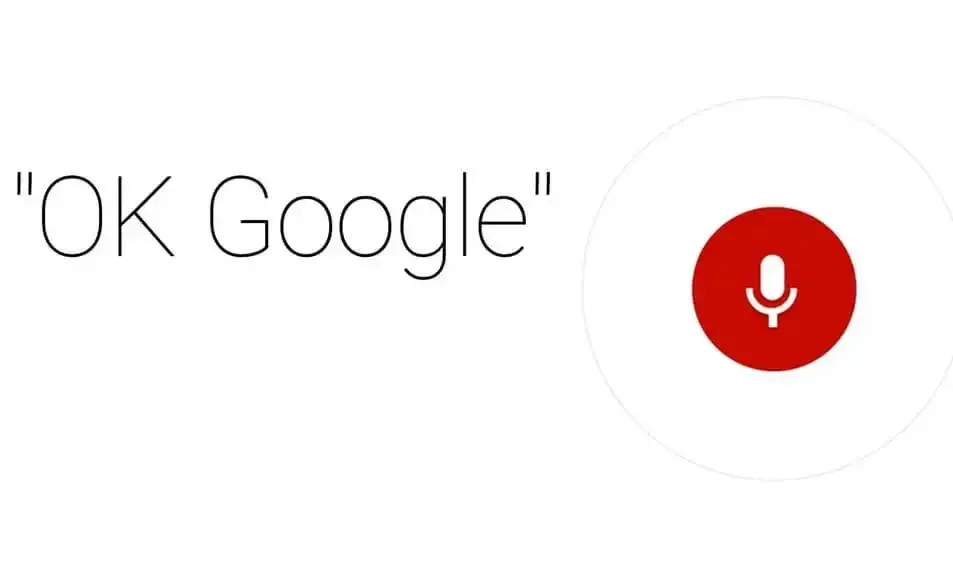
Verify your internet connection
Google Assistant needs an internet connection to work. If your Wi-Fi or mobile data is down, voice commands won’t respond.
To check your internet:
- Try loading a webpage or using another online app.
- If nothing loads, your connection is likely down.
To restart your router:
- Press thereset buttonif your router has one.
- If not, unplug it for about one minute, then plug it back in.
If you’re using mobile data:
- OpenSettings.
- TapNetwork & internet.
- SelectSIMs.
- ToggleMobile dataon.
- If you’re abroad, enableRoaming(note: this may add extra
costs).
Once you’re connected again, try the “Hey Google” command.
Try a factory reset
If all else fails, you might need to reset your phone. This should be your last resort since it wipes all files and settings.
Before resetting:
- Back up your photos, contacts, and important files.
To factory reset your device:
- OpenSettings.
- TapSystem.
- ChooseReset options.
- SelectErase all data (factory reset).
- TapErase all dataagain to confirm.
- Enter your PIN or password if prompted.
Once the phone restarts, go through the setup process again and test OK Google. This often fixes deeper software issues.
Get professional help
If nothing works, there could be a hardware problem — like a faulty microphone. You can:
- Visit theGoogle Assistant Help pagefor troubleshooting
advice. - Contact yourphone manufacturerorcarrierfor
support. - If your device is out of warranty, take it to atrusted repair
shopfor diagnosis.
A professional can test your microphone and replace parts if necessary.
Final thoughts
Most OK Google issues have simple solutions. In many cases, it’s something small like a disabled voice setting or a blocked microphone.
Start with the basic steps — checking settings, retraining your voice, and cleaning your mic — before moving to bigger fixes like resets.
By following these troubleshooting steps one at a time, you can usually get your Assistant working again quickly. Once everything’s fixed, you’ll be back to saying “Hey Google”
Source from Gizchina
Disclaimer: The information set forth above is provided by gizchina.com independently of Alibaba.com. Alibaba.com makes no representation and warranties as to the quality and reliability of the seller and products. Alibaba.com expressly disclaims any liability for breaches pertaining to the copyright of content.



