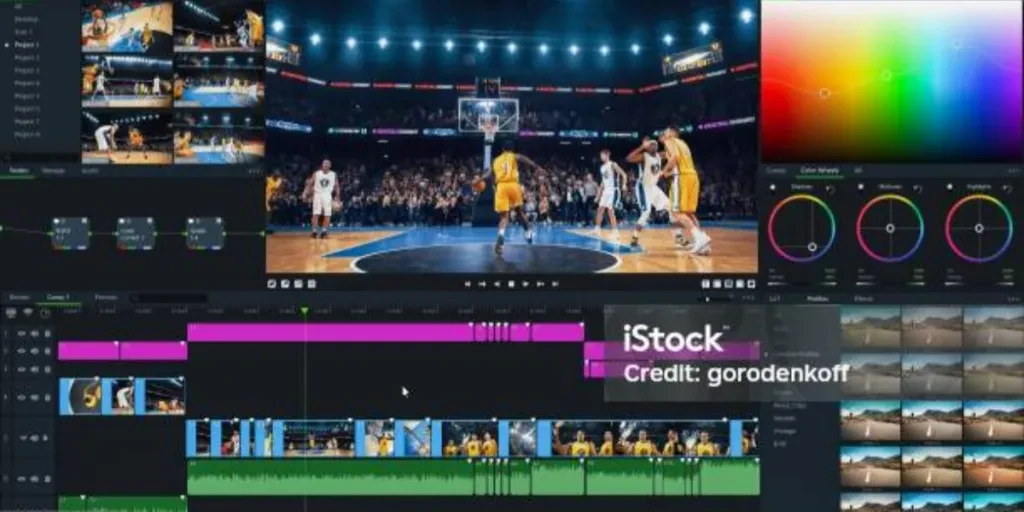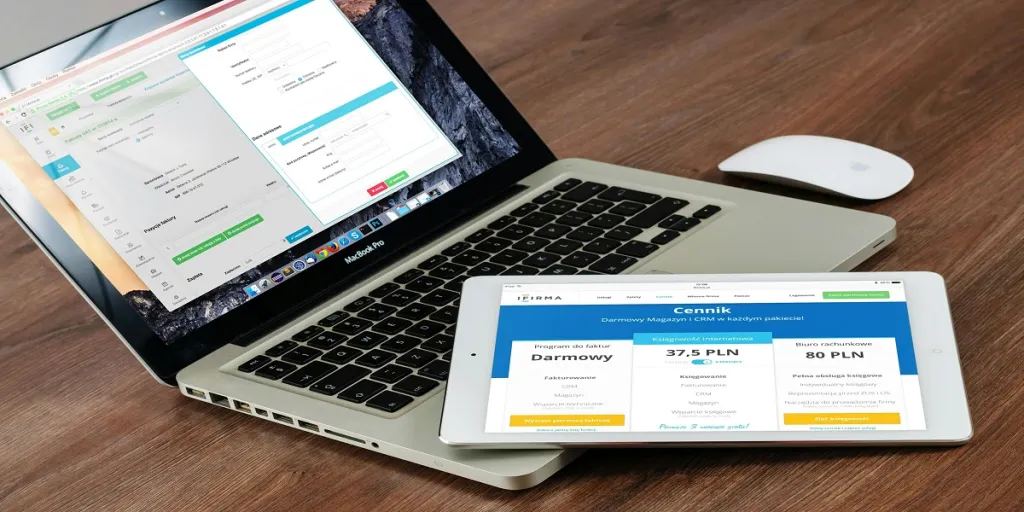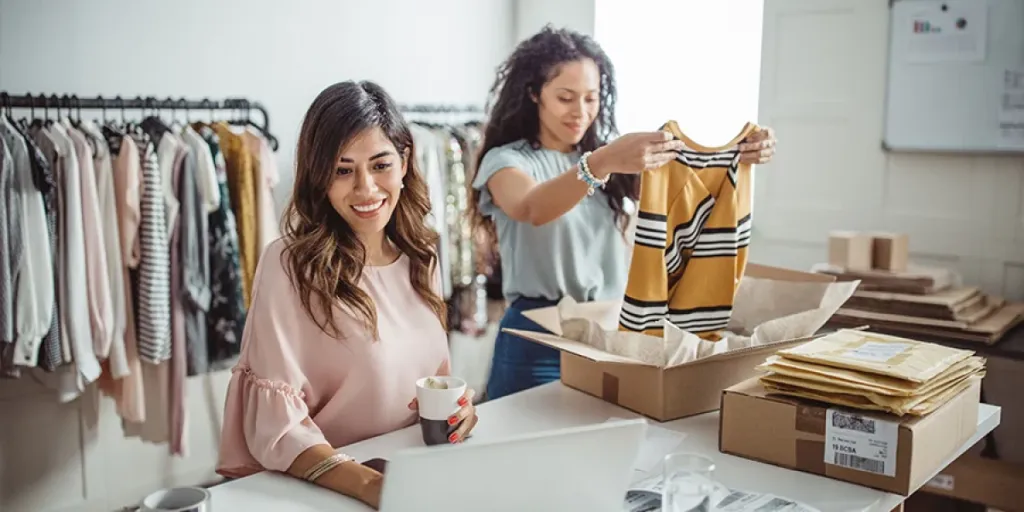Small businesses or creators usually don’t have a huge budget for state-of-the-art editing software. Instead, they seek free options that offer good enough (or maybe even great) functionality. However, nothing hurts more than wrapping an awesome video and seeing it will have a watermark.
Many free video editors allow customers to use their software in exchange for promotions through watermarks, hoping to attract new users. Nevertheless, these watermarks can make videos look less polished and detract from their professional feel.
So, if you’re looking for free video editing software without watermarks, you’re in the right place. This article will explore seven free video editing software options without watermarks.
Table of Contents
Free video editing software without watermarks: 7 options to consider
1. ActivePresenter
2. VideoProc Vlogger
3. OpenShot
4. Shotcut
5. Avid Media Composer First
6. Blender
7. CapCut
Final words
Free video editing software without watermarks: 7 options to consider
1. ActivePresenter
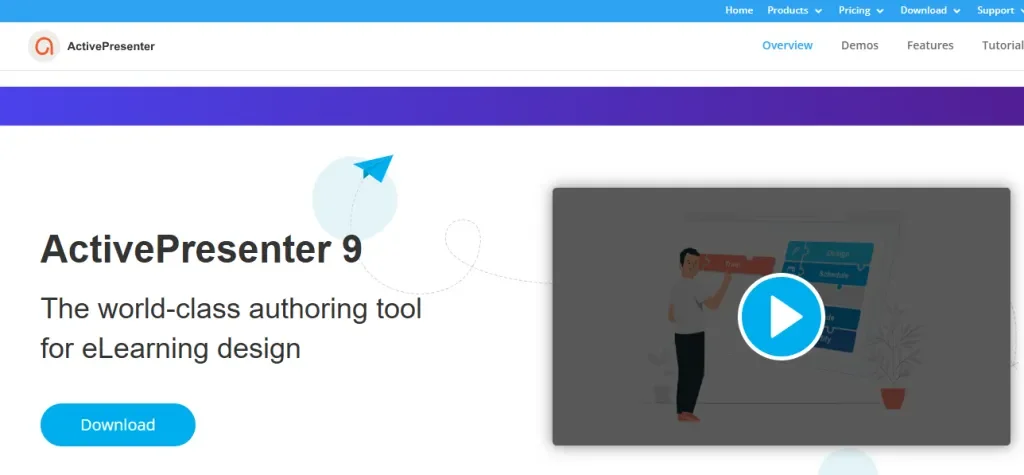
ActivePresenter is a game-changer for creating presentations and tutorials. It can simultaneously record screens, webcams, microphones, and system audio, making it a great choice for anyone looking for a free video editor without watermarks.
Users can easily import PowerPoint slides, add equations, design interactive quizzes, and create charts, making presentations more engaging and dynamic. The best part is you can easily enhance your videos with special effects like green screen (chroma key), blur, and zoom/pan.
This free, watermark-free video editor also includes powerful tools for screen recordings, like spotlight and cursor effects. Finally, ActivePresenter allows users to export their projects in various formats, including popular file types (MP4, AVI, WMV, WebM, and MKV), eLearning standards (SCORM and xAPI), HTML5, and even Microsoft Office formats like Excel, Word, and PowerPoint.
Pros
- This free editor offers amazing annotation features.
- You’ll get many output formats and export options.
Cons
- ActivePresenter may eat up too much power and resources.
- You’ll only get basic tools with the free version.
2. VideoProc Vlogger
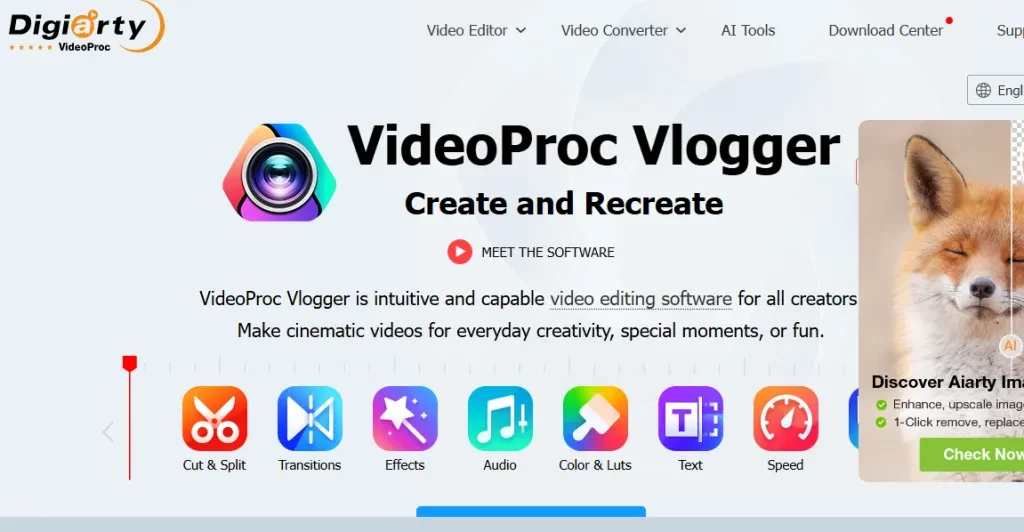
Anyone with a GoPro or drone will love VideoProc Vlogger. It’s the perfect free video editing software with no watermark that can easily handle editing fast-paced travel footage. Plus, you’ll get access to advanced speed controls, video stabilization, and motion effects.
Here’s something interesting: VideoProc Vlogger can correct the fisheye distortion common with wide-angle lenses and reduce noise in low-light shots. So, it’s no surprise that this software is a great choice for adventure videos.
Additionally, users can adjust speed effects with this editor’s 20+ one-click presets and customizable Bezier curves for smooth, dynamic effects. You’ll also get powerful color editing, fine-tuning HSL values, applying 3D LUTs, and using creative filters. Its audio tools also include sound effects, a beat analyzer, and a 10-band equalizer to help perfect soundtracks.
Pros
- It doesn’t take up much resources on desktops and laptops.
- VideoProc has an easy download/setup process with great beginner support.
- The editor’s free plan includes advanced motion tools.
Cons
- Video may take a while to render completely.
- There’s a scary lack of design assets and templates.
3. OpenShot
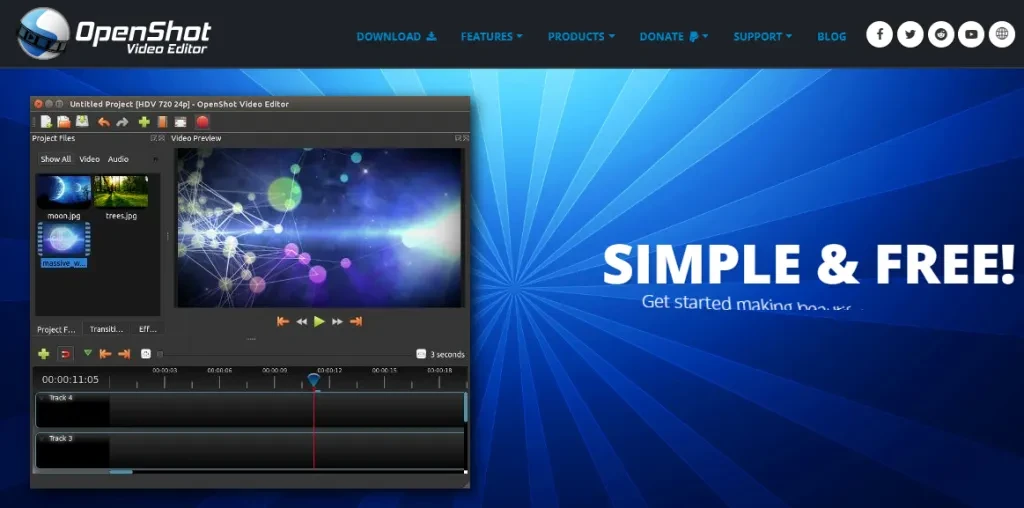
OpenShot is a great choice for beginners. Its powerful and advanced features make it one of the best watermark-free video editors. Even better, it is open-source, meaning anyone can customize or tweak the source code to improve their experience. You can also use its impressive tools on any operating system for free.
This program’s impressive layer editing tool offers unlimited tracks for easy overlays, composites, and custom watermarks. Stacking and adjusting layers is beginner-friendly, allowing anyone to make creative effects.
Pros
- OpenShot offers unlimited editing tracks and advanced tools.
- The software is intuitive, offering both advanced and simple viewing/editing.
Cons
- The tool has many bugs and stability issues.
- Some may not like the outdated animations and graphics.
4. Shotcut
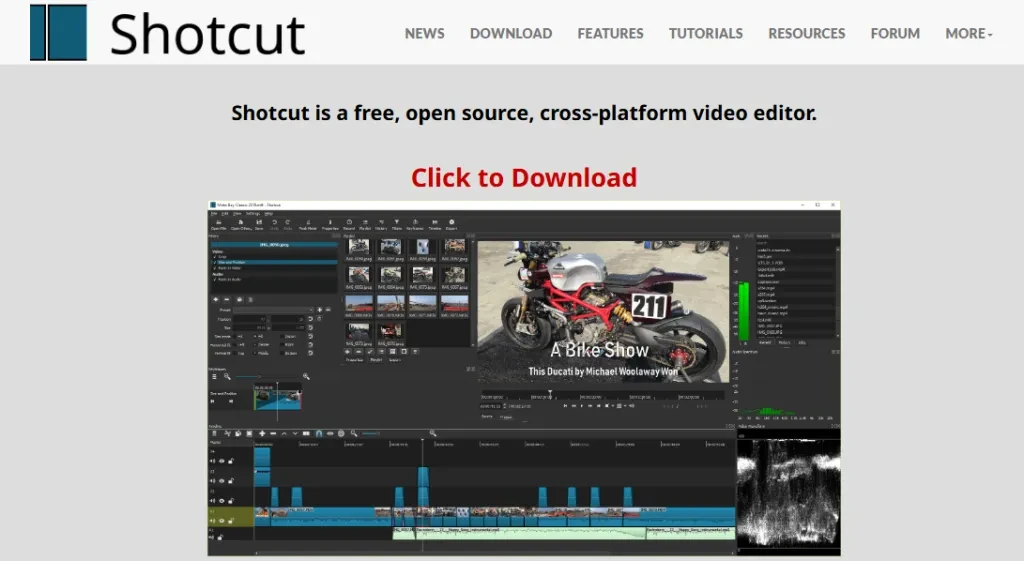
Shotcut is popular for one reason: Green screen editing. It checks all the boxes in this area, which is surprisingly good for a free video editor (with no watermark!). What can it do? Shocut lets you apply green screen effects to any color background and includes a key spill effect to smooth out edges.
You don’t even need editing skills to use this software. Beginners and pros alike can use simple and advanced chroma key options to match their skill levels while using Shotcut. But there’s more. Thanks to its open-source code, you can also customize Shotcut to something even more personalized.
Note: Shotcut lets you export videos to 4K and 8K, even with the free plan. You’ll also get various editing tools for color corrections, blur effects, transitions, etc.
Pros
- Shotcut comes with beginner-friendly navigation and customizable panels.
- The software uses FFmpeg to support hundreds of video and audio formats.
Cons
- Some export presets for social media platforms may be missing.
- Although Shotcut is intuitive, beginners still need time to learn some of its functions.
5. Avid Media Composer First
Do you want to learn video editing without struggling with watermarks? Avid Media Composer First can give you exactly that. Avid is the go-to software for Hollywood editors, but it’s very expensive and complex. However, this free version strips things down to simpler form, making it perfect for newcomers to get hands-on experience with Avid for free.
Although it’s a simplified version of the more complex software, Avid still offers four video and eight audio tracks, giving plenty of editing flexibility. It also includes powerful color correction tools and supports various formats. Some other impressive features include TimeWarp, a titler tool for adding text, and video stabilization to smooth out shaky footage.
Pros
- Avid gives users free access to industry insights and online training.
- This tool allows users to learn how Hollywood pros edit their videos.
Cons
- Although beginners are the target audience, this tool may still take some time to get used to.
- It will only work on an Avid-qualified computer with enough storage space.
6. Blender
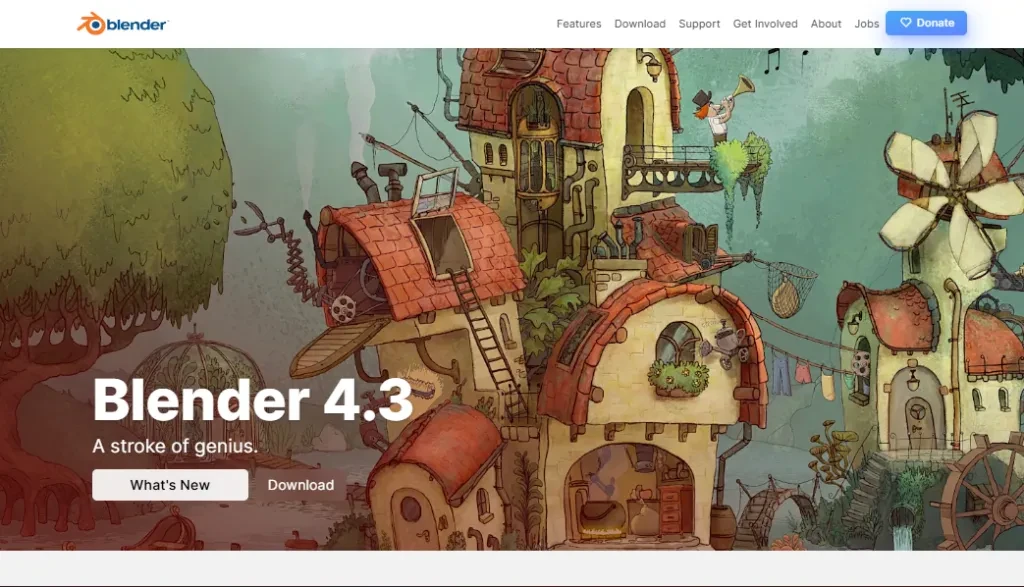
Blender is another great choice (arguably one of the top 3), specializing in 3D editing. The software offers high-quality modeling, rendering, and sculpting tools and advanced simulations for smoke, fire, fluids, particles, and hair—all for free.
Blender also includes features you won’t typically find in free video editors, like a powerful camera and object tracker with automatic and manual tracking. Advanced camera reconstruction tools are also available here.
Note: While Blender is packed with various animation, 3D, and effects features, its basic video editing tools are lacking.
Pros
- You get all the tools you need for awesome and complex animation for free.
- The UI is flexible enough to customize.
- Users can get access to many resources, like support forums, tutorials, and FAQs.
Cons
- Blender is not that great for basic editing.
7. CapCut
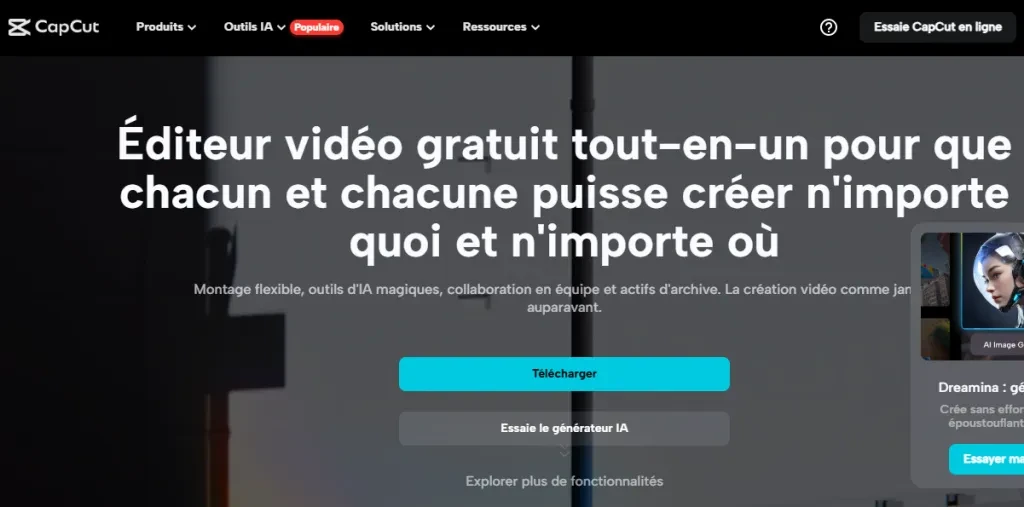
CapCut, owned by the same company as TikTok, is one of the best options for creating short, engaging videos with text overlays—perfect for TikTok-style content. However, it can do more than social media ads and quick clips. You can use CapCut with horizontal templates for YouTube videos.
Pros
- You don’t need editing features to use this app.
- Users can directly upload to Facebook and TikTok.
- Time-saving design process, thanks to generative AI features.
Cons
- You only get one video track.
- CapCut can’t handle long-form content like free software.
Final words
You don’t have to battle watermarks anymore. Many brands offer free video editors without annoying watermarks to help settle your editing needs. While many more good options exist, this article covers seven of the best that are easy to use immediately. Choose ActivePresenter for presentation videos, VideoProcVlogger for fast-paced travel footage, OpenShot for layered editing, Shotcut for greenscreen editing, Avid Media Composer First for movie-style videos, Blender for 3D animations, and CapCut for short-form videos.