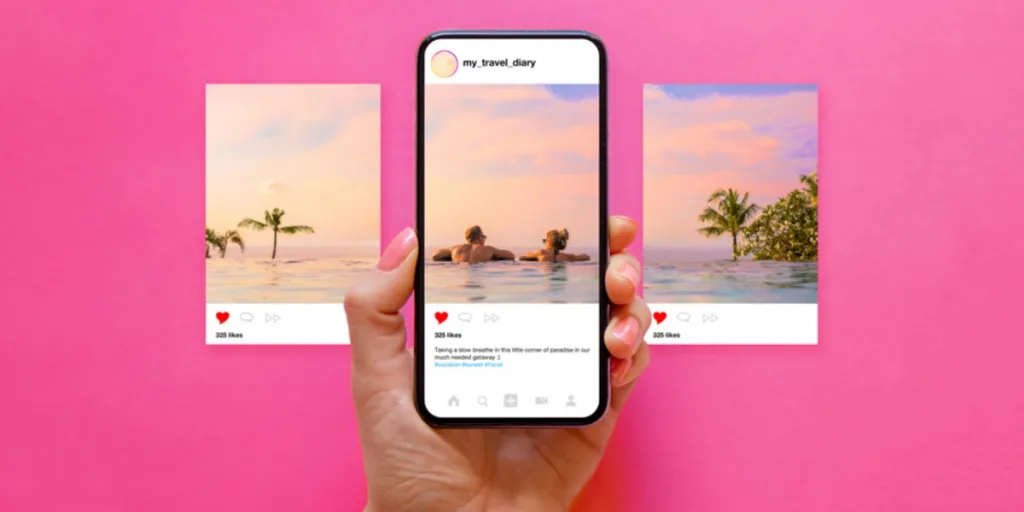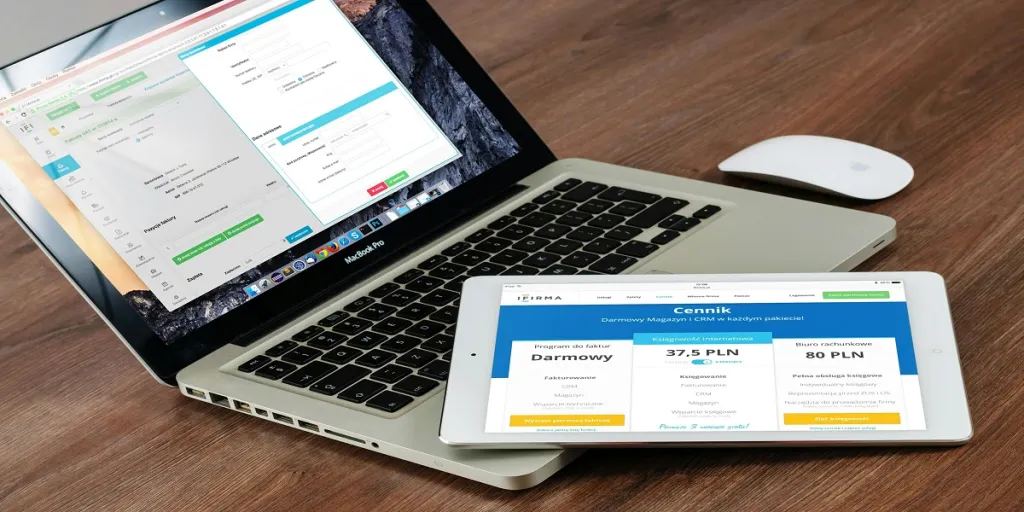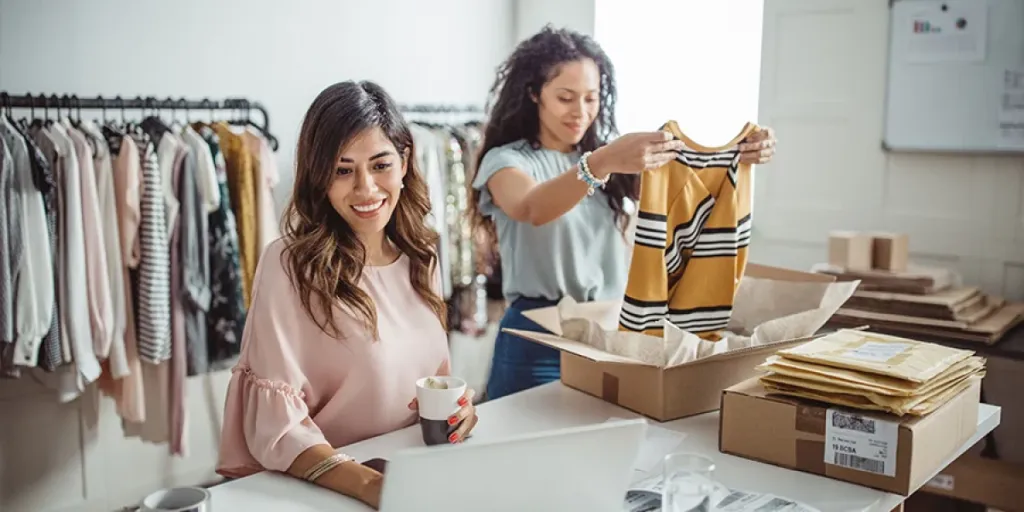Instagram started as the go-to social media platform for sharing photos. But now, videos are taking over the scene. Did you know that over 500 million people use Instagram Stories daily? That’s a ton of video content being posted, and it’s no surprise people are eager to save the ones they love.
Businesses, meanwhile, may come across a competitor’s video that they want to save for further analysis or a fan’s video that they want to share on their page. Therefore, it can be incredibly frustrating when videos disappear before you have a chance to capture them.
In this article, we’ll guide you on how to save Instagram videos on PC or Mac, as well as mobile. By following these tips, you’ll never miss out on those important insights again!
Table of Contents
Why download Instagram videos?
3 ways to download Instagram videos on PC of Mac
How to download Instagram videos on mobile
Conclusion
Why download Instagram videos?
There are plenty of reasons why you might want to download Instagram videos. Maybe it’s a memory you don’t want to lose, or you just want to keep it handy for later. Usually, brands fall into the latter, especially those who monitor their competitor’s social media strategies.
Whatever the reason, downloading Instagram videos is quick and easy, and by saving them, you can watch these insightful clips whenever, rather than having to return to your feed to find them.
3 ways to download Instagram videos on PC or Mac
1. Enter the source code
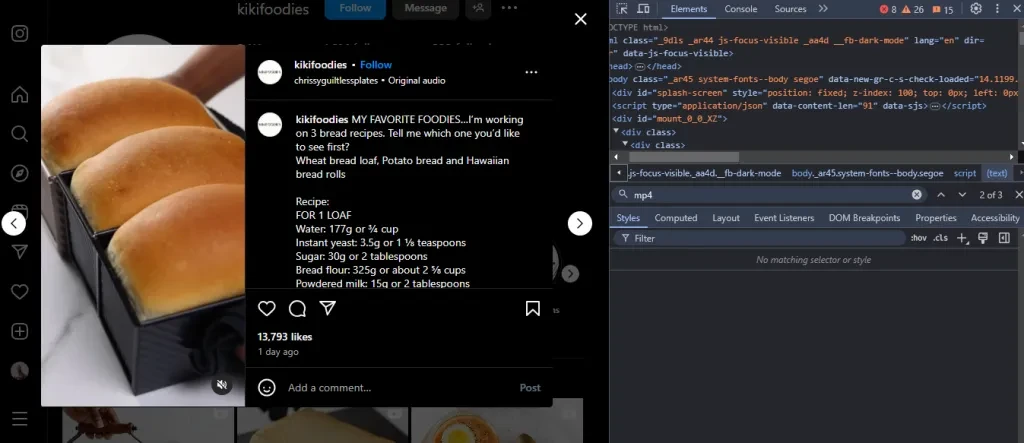
One of the easiest ways to save a video is by taking a peek at its source code – the direct link for where it’s stored online – and downloading it straight to your computer. You don’t even need to be a tech wizard to do so, simply follow these steps:
- Open the target Instagram video
- Right-click (⌘+click for Mac) and click ‘Inspect Element’ or ‘View Page Source,’ depending on the browser
- Hit Ctrl+F (or ⌘+F for Mac) to open the search bar
- Type “.mp4” and watch as a chunk of code shows up
- Look for the link next to “src=” that ends in “.mp4”
- Copy that link with Ctrl+C (or ⌘+C), paste it into the browser, and hit Enter
- The video will pop up! To download it, right-click (or ⌘+click) the video and select “Save Video As.”
It might feel a little fiddly at first, but you’ll be able to do it like a pro after a couple of tries. This trick is a favorite among those wanting a quick, hassle-free way to download Instagram videos on PC and Mac.
2. Online services
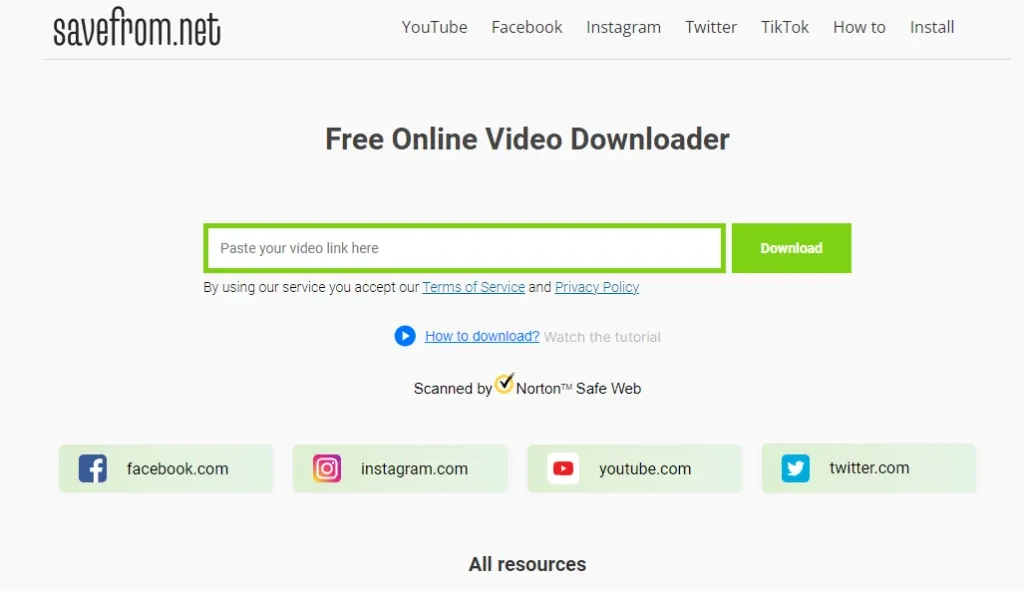
While the first method is certainly navigable, even for the tech-challenged, there’s an even easier way to download videos: via an online downloader. One of the best is SaveFrom.net – it’s free, quick, and compatible with more platforms beyond Instagram. Here’s how to use this incredible online service:
- Go to SaveFrom.net in your browser
- Open Instagram in another tab, find the target video, and copy its URL (either by right-clicking/⌘+click and selecting ‘copy’ or using Ctrl+C/⌘+C)
- Head back to SaveFrom.net and paste the URL into the search bar (right-click/⌘+click and select ‘paste,’ or hit Ctrl+V/⌘+V)
- Click the download button, and the video will be saved to your device
An added bonus is that this service works with Instagram, YouTube, Facebook, and X, making downloading videos a doddle.
3. Add-ons
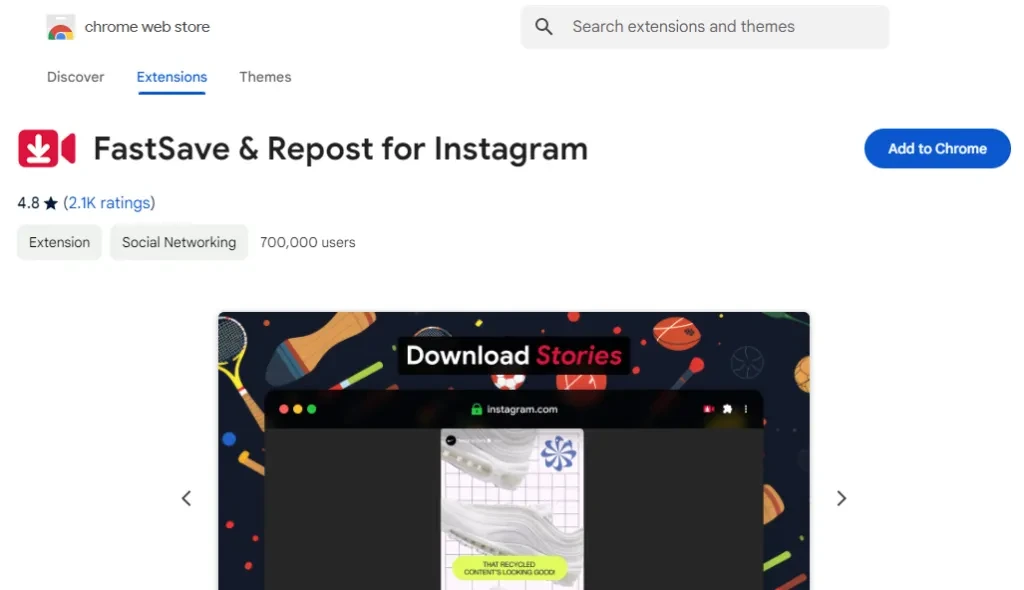
Browser extensions are another great way to simplify the video downloading process. One of the best-rated is FastSave for Instagram, thanks to its reliability and simplicity to use. Here’s how to set it up:
- For Chrome users, search for FastSave & Repost for Instagram (or click here)
- Click ‘Add to Chrome’ in the top-right corner to install the extension. You may need to restart Chrome before it takes effect.
- Now, hop over to Instagram and find the target video. There should be a range of new options available, including the download button.
- Simply hit the download icon, and the video will automatically save to your computer
How to download Instagram videos on mobile
1. Online services
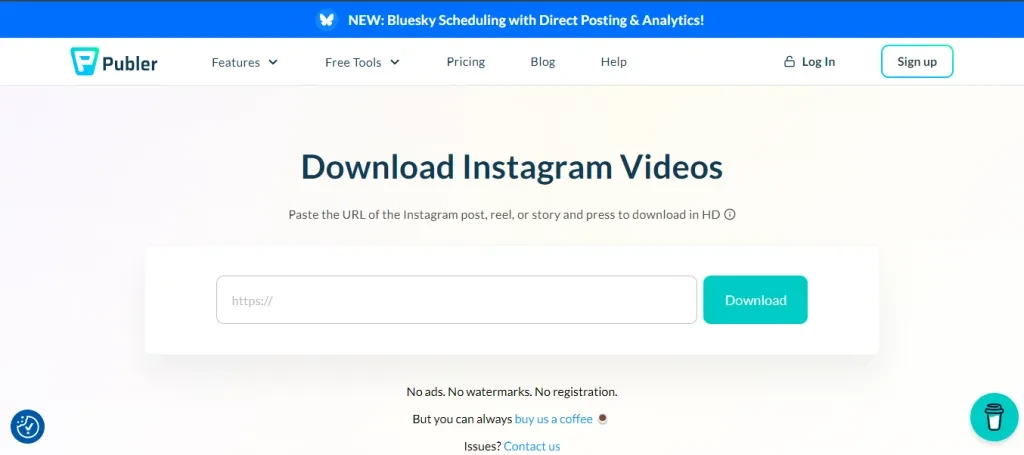
Instagram videos can easily be downloaded on mobile using tools like Publer’s Instagram Video Downloader. The best part? They don’t need to sign up or download an app. Here’s how to add Instagram videos to camera rolls:
- Find the Instagram video you want to save
- Tap the three little dots in the post’s top-right corner and hit “Copy Link”
- Open the phone’s browser and go to Publer’s Instagram Video Downloader
- Paste the link into the box and click “Download” to process the video
You’ll be given an option to download or share the video – go ahead and click Download. Et voila!
This method saves Instagram videos, including accompanying music, with no watermarks straight to the user’s camera roll.
2. Third-party apps
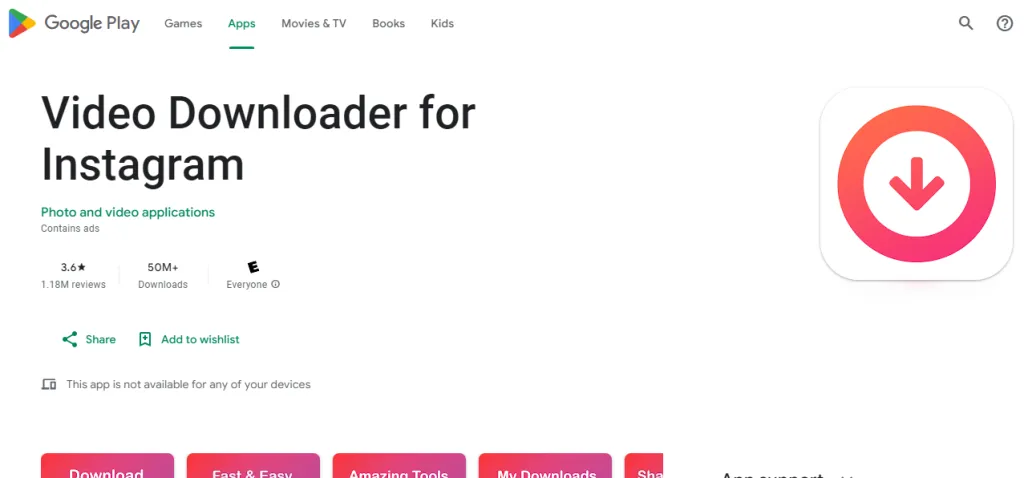
You can also save Instagram reels or videos directly to your phone using a third-party app, depending on whether you’re using Android or iOS.
For Android users:
- Download the “Video Downloader for Instagram” app from the Play Store
- Open Instagram and find the video you want to save
- Click the three dots in the top-right corner and choose “Copy Link”
- Paste that link into the “Video Downloader for Instagram” app, and the download will begin
For iOS users:
- Download the “Blaze: Browser & File Manager” app from the App Store
- Open Instagram, click the three dots on the video, and select “Copy Link”
- Paste the link into Blaze and hit download – the video will automatically save to your device
Conclusion
Downloading Instagram videos is extremely useful, especially on platforms that do not offer direct downloads. However, it’s worth mentioning that Instagram is serious about copyright and privacy, so make sure not to share or redistribute any downloaded content without the creator’s permission.
Nevertheless, it can pay to draw inspiration and insights from videos to improve your content strategy.