Ads are everywhere, in browsers, apps, and even on your home screen. They help websites and app developers make money, but sometimes they become too much. The good news is that you can control or even remove them on your Android phone or tablet. Here’s how.
1. Block Pop-Ups and Intrusive Ads in Google Chrome
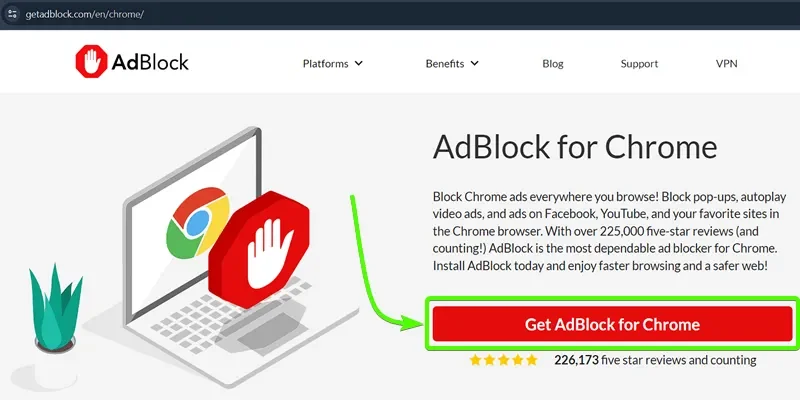
Google Chrome comes with built-in tools to block pop-ups and misleading ads. Turning these on is simple:
- Open Google Chrome on your phone.
- Tap the three-dot menu in the top-right corner and open Settings.
- Scroll down and tap Site settings.
- Go to Pop-ups and redirects and turn the toggle off.
- Return to Site settings, open Intrusive ads, and turn it off too.
This will stop many annoying pop-ups while you browse.
It is worth noting that Chrome mobile browser does not have any support for ad-blocking extensions yet. Hence you may have to make use of other browsers such as Firefox, Samsung Internet or Brave browser.
2. Get Rid of Unnecessary Site Notifications
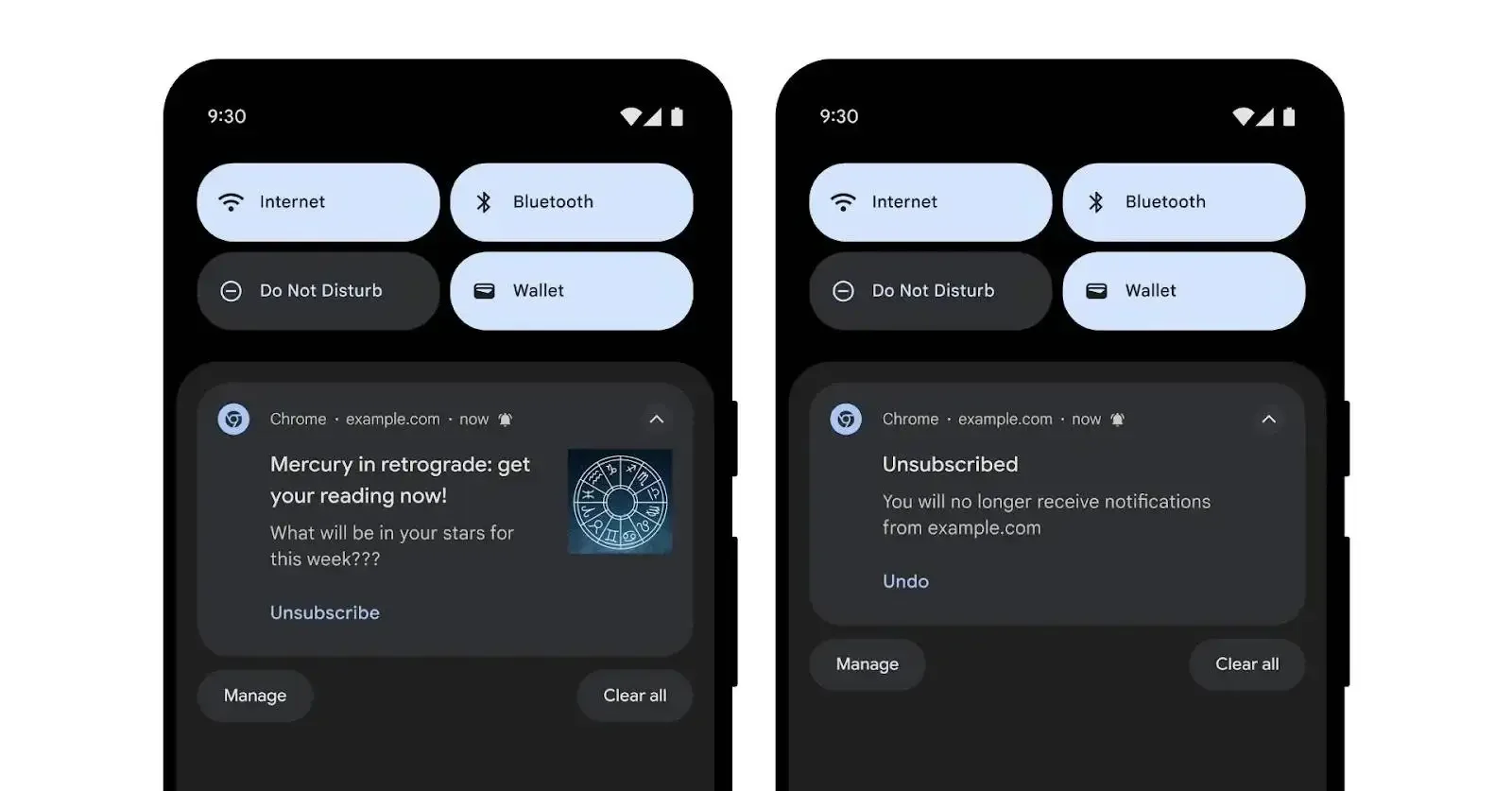
Sometimes, we visit certain websites that end up spamming our devices with several notifications that put extra pressure on our device performance and battery. To get rid of such notifications, follow the simple steps below:
- Long-press the Chrome app icon.
- Tap the “i” (info) button.
- Go to Notifications > Notification categories.
- Find Sites and check the list of allowed websites.
- Here, you can turn off notifications for any website you don’t seem to recognice or don’t want to receive notifications from.
This keeps random websites from sending you unwanted alerts.
3. Remove Ads from the Home Screen
Home screen ads are the worst. They pop up over any app and disrupt your experience. In most cases, we unknwowingly give permissions to apps to appear on top of other apps, resulting in such unwanted ads.
In order to fix this issue:
- Take note of the name of the app that appwars on the ad banner whenever the ad comes up.
- Long-press that app’s icon and select App info.
- Scroll to Appear on top.
- Turn off the Allow permission toggle.
If the ads stop after this, you’ve found the culprit. Some shady apps use this trick, so check your recently installed apps too.
4. Turn Off Lock Screen Wallpaper Ads
Some Android phones, especially from Xiaomi and Samsung, show ads or “recommendations” on the lock screen through wallpaper services like Glance.
Here’s how to disable it:
- Open Settings.
- Go to Wallpaper and style > Change wallpapers.
- Scroll down to Wallpaper services.
- Select None.
This will stop your lock screen from showing partner content or news stories.
5. Block Ads with the Help of a DNS Service on Android
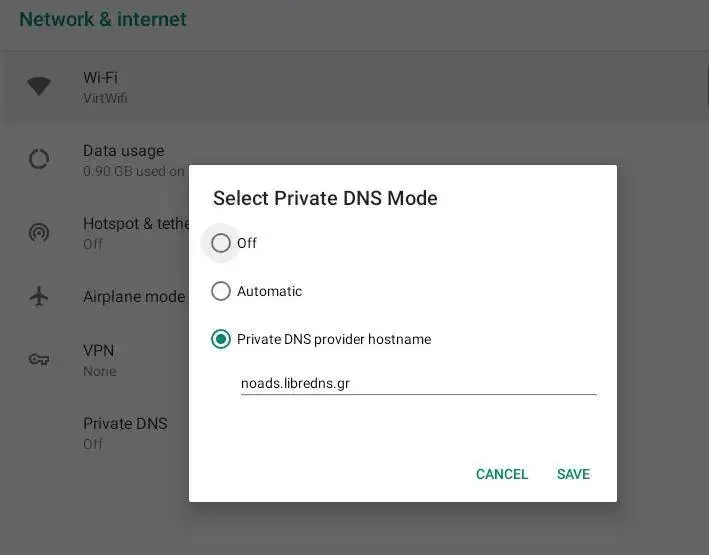
A DNS service is capable of blocking ads throughout the whole device, including apps and browsers. AdGuard DNS is one of the safest out there now.
To set it up, follow the steps below:
- Launch the Settings App on your smartphone.
- Navigate to co Connections, then more Connection Settings.
- Select Private DNS.
- Choose Private DNS provider hostname.
- Type one of these options:
For blocking ads only: dns.adguard-dns.com
For blocking ads and adult content: family.adguard-dns.com - For blocking ads only:dns.adguard-dns.com
- For blocking ads and adult content:family.adguard-dns.com
- Tap Save.
Now most ads will disappear. Ads areas may appear blank in most cases, but websites will open normally. However, certans sites may load slower than usual when DNS blocking is enabled on your device.
6. Subscribe to Premium Apps

Ads may be very annoying, but that’s what we get for using an app for free. Ads serve as a way for app developers to generate revenue for their works. Many apps have premium versions which come ad-free withe extra features. If the ads from one of your favorite apps seem to be too much, you may have to consider going premium.
Giving out a few dollars to support the work of a developer wouldn’t just make your experience better, it also goes a long way to motivate the developer to make the app even better.
7. Be careful When Installing Android Apps
Stay safe when installing apps, especially apps from unknown sources or apps with bad reviews and low ratings.
- Read the reviews carefully.
- Make sure you check for users who complain of too many ads
- Check app permissions, making sure you avoid apps that require too many permssions.
8. Take Note of In-App Ads
Even though many ads could be annoying, some of these ads may be surely useful in many ways. Somes ads alert you to new services, products or sales of something of your interest. However, when ads interrupt activities such as gaming, vides or other important tasks, then you need to mute such ads.
Try these steps to reduce ads from apps that may be overstepping their boundaries.
- Check the app settings if it has a toggle to reduce ad frequency.
- Check to see if the app has an ad-free version, which you may have to pay for.
- If you find the ads to be offensive or msleading, you can report that particular app to Google Play.
Should You Block All Ads?
It’s worth remembering that ads fund a lot of what we enjoy for free. This includes news sites, YouTube, and even search engines. If all users should block ads, developeres may lose revenues, which could potentially force them force premium-only apps on users.
Therefore, it’s advisable to block only intrusive and malicious ads instead of entirely blocking all ads. Leave respectful, non-intrusive ads alone when possible.
Final Thoughts
Ads can be helpful when done right, but annoying when overdone. Thankfully, Android gives you enough control to keep them in check.
Start by using Chrome’s built-in tools, switching to a browser like Brave or Firefox, or adding an ad-blocking DNS. Review app permissions and avoid shady apps that push ads onto your home screen.
Source from Gizchina
Disclaimer: The information set forth above is provided by gizchina.com independently of Alibaba.com. Alibaba.com makes no representation and warranties as to the quality and reliability of the seller and products. Alibaba.com expressly disclaims any liability for breaches pertaining to the copyright of content.




