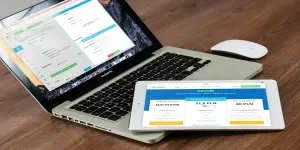SUMMARY
What Are The Minimum System Requirements For TikTok Studio?
Operating System Compatibility
Processor Requirements
Graphics Card Essentials
Memory And Storage Needs
Recommended System Specifications For Optimal TikTok Studio Performance
Considering Game Or Application Requirements
Internet Connection Stability And Upload Speed
Benefits Of Using A Hardware Encoder
Optimizing System Resources
Adjusting Stream Quality Settings
Troubleshooting TikTok Live Studio Access Issues
Meeting Follower And Content Requirements
Resolving Firewall Restrictions
Optimizing Your System For TikTok App Usage
Hardware Specifications For Efficient App Performance
Disk Space Requirements For Storing TikTok Content
Graphics Card Considerations For Enhanced App Functionality
Frequently Asked Questions
Conclusion
Understanding TikTok Studio’s System Requirements: Elevate Your Content Creation Game
TikTok Studio offers creators a powerful tool to take their content to new heights, but meeting the system requirements is essential for a smooth experience.
Whether you’re troubleshooting access issues, optimizing your setup, or ensuring your hardware is up to par, having the right information can save you time and frustration.
We’ll cover the minimum and recommended specifications for TikTok Studio, compatibility considerations, and practical tips to help you navigate common challenges. By the end, you’ll have a clear understanding of what it takes to create stunning TikTok content without technical hiccups holding you back.
What Are The Minimum System Requirements For TikTok Studio?
As a business owner aiming to improve your TikTok content, understanding the minimum system requirements for TikTok Studio is crucial. Let’s explore the key aspects of compatibility, including operating system, processor, graphics card, memory, and storage needs, to ensure a seamless experience.
Operating System Compatibility
Running TikTok Studio on modern Windows operating systems is your best bet. Specifically, you’ll need a 64-bit version of Windows 10 or a more recent Windows operating system installed on your computer to handle the software’s demands and take full advantage of its features.
Processor Requirements
The processor, or CPU, is the powerhouse of your computer, and TikTok Studio requires a certain level of processing muscle to function smoothly. For simpler projects, an Intel i5 processor will suffice, providing enough power to handle basic editing tasks and maintain a smooth workflow.
However, if you’re tackling more complex projects or require advanced capabilities, stepping up to a higher-performing processor like the Intel i7, Intel i9, or the Apple M1 chip is recommended. These options can handle demanding tasks and deliver faster rendering times, making your content creation process more efficient.
Graphics Card Essentials
Video processing and rendering are where your graphics card shines, and TikTok Studio has specific requirements to ensure optimal performance. For efficient video encoding and decoding, using a CPU with Quick Sync technology is recommended.
Quick Sync is a hardware-based feature found in certain Intel processors that can significantly reduce the workload on your CPU during video processing tasks.
Alternatively, you can opt for a graphics card with NVIDIA NVENC (NVIDIA Video Encoding) technology, which is dedicated video encoding hardware found in NVIDIA GPUs that can accelerate video encoding tasks and boost overall performance in TikTok Studio.
Memory And Storage Needs
To keep TikTok Studio running like a well-oiled machine and store your projects efficiently, having sufficient memory (RAM) and storage space on your computer is essential.
TikTok Studio requires a minimum of 16 GB of DDR4 memory to ensure smooth performance, allowing the software to handle multiple tasks simultaneously and reduce the risk of lag or crashes.
For storage, opting for at least a 500 GB solid-state drive (SSD) or larger is recommended.
SSDs offer faster read and write speeds compared to traditional hard disk drives (HDDs), which can significantly improve the performance of TikTok Studio and reduce loading times for your projects, saving you valuable time and frustration.
Recommended System Specifications For Optimal TikTok Studio Performance
Elevating your TikTok Studio streaming experience is all about optimizing your setup. Let’s explore the recommended system specifications and best practices that will have you delivering smooth, high-quality streams in no time.
Considering Game Or Application Requirements
Before you get started with TikTok Studio, take a moment to think about the specific game or application you plan to stream. Different games and applications can have varying demands on your system.
Comparing PC Specs With Minimum Requirements
To avoid performance hiccups and lag during your live streams, compare your PC’s specifications with the minimum requirements for both TikTok Studio and the game or application you want to stream. Make sure your system meets or exceeds these requirements for a seamless experience.
Internet Connection Stability And Upload Speed
A stable internet connection with ample upload speed is the backbone of smooth streaming on TikTok Studio.
Aim for an upload speed of at least 5-10 Mbps to ensure high-quality streams, and consider using a wired Ethernet connection instead of Wi-Fi to minimize potential connection drops or fluctuations. For more insights on steps to go live on tiktok, check out this handy guide.
Benefits Of Using A Hardware Encoder
Investing in a hardware encoder can be a game-changer for your TikTok Studio streams. These dedicated devices handle the video encoding process, taking the load off your computer’s CPU and allowing for higher-quality streams, smoother performance, and the ability to stream at higher resolutions and frame rates.
If you’re committed to leveling up your TikTok streaming, a hardware encoder is definitely worth considering.
Optimizing System Resources
To get the best performance out of TikTok Studio, optimizing your system resources is key. This means managing background processes and keeping your software up to date.
Closing Unnecessary Applications
Before you hit that “Go Live” button on TikTok Studio, take a moment to close any unnecessary applications running in the background. These apps can eat up valuable system resources and potentially impact your stream’s performance, so streamline your setup by only running essential programs during your live sessions.
Updating Graphics Card Drivers
Keep your graphics card drivers up to date to ensure peak performance and compatibility with TikTok Studio.
Regularly check for driver updates from your graphics card manufacturer’s website and install the latest stable versions for performance improvements, bug fixes, and new features that can enhance your streaming experience.
Adjusting Stream Quality Settings
TikTok Studio offers a range of stream quality settings that you can tweak based on your system’s capabilities and internet connection. If you’re experiencing lag or performance issues during your streams, try lowering the resolution, frame rate, or bitrate settings.
Play around with different combinations to find the sweet spot between quality and performance for your specific setup, and remember that a smooth and stable stream should always take priority over pushing for the highest possible quality at the expense of performance.
By following these recommended system specifications and best practices, you’ll be well on your way to unlocking the full potential of TikTok Studio and delivering high-quality, engaging content to your audience. If you need some extra help optimizing your setup, don’t hesitate to reach out to a professional social media production company for expert guidance and support.
Troubleshooting TikTok Live Studio Access Issues
Picture this: you’ve got the perfect system setup for TikTok Live Studio, but you’re still running into access issues. Don’t worry, we’ve all been there! Let’s tackle some common problems head-on and get you streaming in no time.
Meeting Follower And Content Requirements
First things first, let’s make sure your account meets TikTok’s requirements for Live Studio access. You’ll need at least 1,000 followers and three videos posted within the last 30 days. If you’re not quite there yet, don’t sweat it – we’ve got some tips to help you grow your audience.
Strategies To Increase Followers
Growing your follower base organically is key to unlocking Live Studio access. Focus on creating high-quality, engaging content consistently, and don’t be afraid to jump on trending challenges or use relevant hashtags.
Interacting with your audience through comments and duets can also help foster a sense of community and encourage others to follow your account. Consider collaborating with other TikTok creators to expose your content to new audiences and give your follower count a boost.
Resolving Firewall Restrictions
Sometimes, pesky firewall restrictions can interfere with TikTok Live Studio’s functionality. If you suspect your firewall is the culprit, it’s time to explore your network settings and make some adjustments.
Adding Live Studio As An Exception
To get TikTok Live Studio up and running, you’ll need to add it as an exception in your firewall settings.
The exact process may vary depending on your firewall software, but generally, you’ll want to locate the firewall settings, find the option to add an exception or allowed application, and select TikTok Live Studio from the list.
If you’re feeling a bit lost, don’t hesitate to consult your firewall software’s documentation or reach out to your IT department for assistance.
Ensuring Proper Download And Installation
Proper download and installation of TikTok Live Studio are crucial for smooth access to the application. Always download the software from the official TikTok website or a trusted source to steer clear of any potential security risks or compatibility issues.
Having A TikTok Account
Before you can explore TikTok Live Studio, you’ll need a valid TikTok account. If you haven’t already, create an account and ensure it’s in good standing and follows TikTok’s community guidelines to avoid any access hiccups.
Following Download And Access Instructions
When you’re ready to download TikTok Live Studio, take your time and carefully follow the provided instructions for a seamless installation process. Keep an eye out for any system requirements or prerequisites mentioned in the installation guide, and make sure your setup meets those criteria.
Once you’ve successfully installed the application, log in to your TikTok account within Live Studio to unlock its features. If you run into any snags during the download or installation process, TikTok’s support resources and customer support team are always there to lend a helping hand.
By tackling these common access issues head-on, you’ll be well on your way to streaming with TikTok Live Studio like a pro. Remember to nurture your follower base, keep your account in good standing, and ensure your system meets the necessary requirements for optimal performance. Happy streaming!
Optimizing Your System For TikTok App Usage
Creating engaging content on TikTok requires not only mastering the app but also having the right hardware. The appropriate equipment is just as crucial as developing your skills within the platform. Let’s explore the key specifications and considerations that will help you get the most out of your TikTok experience.
Hardware Specifications For Efficient App Performance
To keep your TikTok game strong, your device needs to be up to the task. Two critical components to focus on are your processor speed and RAM size.
Processor Speed Considerations
Imagine trying to create a viral TikTok video, only to be held back by a sluggish processor. For a seamless experience, I recommend opting for a device with at least a quad-core processor running at 2.0 GHz or higher. Trust me, your creativity will thank you!
RAM Size Recommendations
Picture this: you’re in the middle of editing your next TikTok masterpiece when your device starts lagging because you have too many apps running in the background. To avoid this frustrating scenario, aim for a device with a minimum of 4 GB of RAM. This will allow you to multitask like a pro without compromising your TikTok flow.
Disk Space Requirements For Storing TikTok Content
As a TikTok enthusiast, you’ll quickly realize that storage space is a precious commodity. While the app itself is relatively lightweight, the videos you create and save can eat up your device’s storage faster than you can say “viral challenge.”
My advice? Make sure you have at least 5-10 GB of free space dedicated to your TikTok endeavors. And don’t forget to regularly clear your cache and delete old videos to keep your storage in check.
Graphics Card Considerations For Enhanced App Functionality
Although a dedicated graphics card isn’t a must-have for using TikTok, it can definitely take your content to the next level. With a graphics card boasting a higher clock speed and more video memory, you’ll enjoy faster video rendering times, smoother playback, and enhanced video quality.
If you’re serious about creating TikTok content with jaw-dropping visual effects and filters, investing in a device with a dedicated graphics card can be a game-changer.
By keeping these hardware considerations in mind and optimizing your system accordingly, you’ll be well on your way to creating TikTok content that stands out from the crowd. Remember to keep your device updated, close unnecessary apps, and regularly manage your storage space to ensure your TikTok experience remains smooth and enjoyable. Happy creating!
Frequently Asked Questions
- Can I use TikTok Studio on a Mac?
If you’re a Mac user eager to explore TikTok Studio, you might be wondering if it’s compatible with your operating system. Unfortunately, as of now, TikTok Studio is exclusively designed for Windows, requiring a 64-bit Windows 10 or newer OS to run smoothly.
While this may be disappointing news for Mac enthusiasts, keep an eye out for potential updates or alternative solutions that could bring TikTok Studio to the Mac platform in the future.
- What internet speed do I need for smooth streaming with TikTok Studio?
Delivering high-quality live streams on TikTok Studio requires a reliable internet connection. A stable and fast internet is essential for providing a seamless viewing experience for your audience.
To minimize buffering and ensure your audience enjoys an uninterrupted viewing experience, aim for a stable upload speed of at least 5-10 Mbps. Remember, the higher your upload speed, the better the stream quality and the lower the risk of disconnections during your live sessions.
- How can I check if my graphics card is compatible with TikTok Studio?
To get the most out of TikTok Studio’s hardware encoding and decoding capabilities, your system should have a Quick Sync enabled CPU or an NVIDIA NVENC enabled GPU.
Unsure if your graphics card makes the cut? Head over to your graphics card manufacturer’s website and search for information on Quick Sync or NVENC support. Alternatively, handy third-party system information tools can provide insights into your graphics card’s capabilities, helping you determine its compatibility with TikTok Studio.
- Is it possible to stream mobile games using TikTok Studio?
While TikTok Studio excels at streaming content from your Windows PC, it doesn’t have native support for streaming mobile games directly. However, with a bit of creativity, you can still share your mobile gaming adventures with your audience.
By using screen mirroring or screen recording software to capture your mobile device’s screen, you can then stream that content through TikTok Studio on your PC, bringing your mobile gaming experience to life for your viewers.
- What should I do if I encounter lag or performance issues while using TikTok Studio?
Experiencing lag or performance hiccups while using TikTok Studio can be frustrating, but don’t worry – there are several steps you can take to optimize your experience:
- Close any unnecessary background applications to allocate more system resources to TikTok Studio.
- Double-check that your PC meets the minimum system requirements, focusing on processor, memory, and graphics card specifications.
- Keep your graphics card drivers up to date to ensure peak performance and compatibility.
- Adjust the stream quality settings in TikTok Studio to reduce the burden on your system.
- Assess your internet connection’s stability and speed, as a weak or inconsistent connection can lead to performance issues.
If these steps don’t resolve the issues, don’t hesitate to reach out to TikTok support for personalized assistance in getting your TikTok Studio experience back on track.
Conclusion
Grasping TikTok Studio’s system requirements and adhering to best practices are crucial for crafting top-notch content and providing a flawless streaming experience for your viewers.
By confirming your PC meets the minimum requirements for processor, graphics card, memory, and storage, you can avoid common performance issues and focus on creating engaging content.
Fine-tuning your system resources, preserving a reliable internet connection, and resolving access issues will enable you to effortlessly handle the technical facets of utilizing TikTok Studio.
As a TikTok creator, investing the effort to evaluate your current configuration and implement necessary modifications can dramatically boost your content creation prowess.
By applying the hints and suggestions covered in this piece, you’ll be fully prepared to overcome any obstacles that arise and deliver exceptional content to your TikTok followers.
Take a few moments to analyze your system, perform any required enhancements, and prepare to propel your TikTok presence to unprecedented heights!
Source from Sociallyin
Disclaimer: The information set forth above is provided by sociallyin.com independently of Alibaba.com. Alibaba.com makes no representation and warranties as to the quality and reliability of the seller and products.