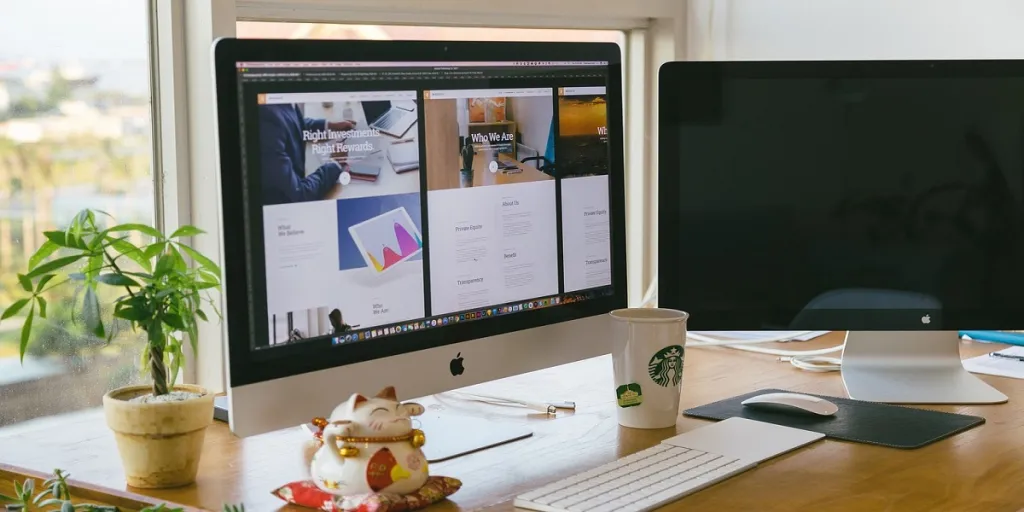These days we spend an increasing amount of time on our desktops, laptops, and even phones. Additionally, as we move to more efficient technology and look to have transportable offices, meaning we can work from anywhere, our screens are getting increasingly smaller. This is not only detrimental to our eyesight, but it also minimizes how many things we can do on our screens at once. Having dual monitors is the answer to this problem. Read this article to understand why dual monitors will be an increasing trend this year and find out how easy they are to set up in some simple steps.
Table of Contents
Why should you use two monitors?
What equipment is needed to set up dual monitors?
How to set up your dual monitors
Why should you use two monitors?
Using dual monitors can not only reduce eye strain by providing a greater surface to work and study on, but it can also increase posture and reduce muscle ache by encouraging more neck and back movement when switching between screens. Installing new monitors also usually means that these monitors will be newer, resulting in better screen resolution and colors, which can help with multiple tasks from image editing to gaming, and has a positive effect on eyesight.
A University of Utah study also shows that dual monitors can improve productivity. Multiple screens resulted in 33% fewer errors and 16% faster time to edit materials. By studying over 108 people, the Utah study discovered that multi-screen configurations led to workers completing tasks faster and getting more work done with fewer errors.

With these increases in work efficiency and the resulting health benefits, not only in vision and posture but also in mental health as workers can gain more satisfaction from a job well done, employers, students, and workers alike are looking to invest in additional monitors.
What equipment is needed to set up dual monitors?
Dual monitors can come in multiple sizes and resolutions, are compatible with different software and hardware, and can be bought at many different budgets. For this reason, it is important to have a good understanding of what your customers need.
For laptops
As remote working becomes increasingly the norm and younger generations, in particular, look to become digital nomads, adding additional monitors to laptops is becoming increasingly important. There are multiple ways to add these monitors and they come in different budgets.
Low budget
For those with lower budgets, a great option can be buying arms for dual monitors. These arms enable the user to connect their other devices, such as tablets, to their laptops, thereby creating an efficient dual monitor with a screen that is already in the user’s possession. These arms can also connect larger screens to laptops, meaning that the user has more flexibility with the size and resolution of their second monitor.
High budget
For those with higher budgets, high-resolution multi-monitors that connect to the laptop to create three screens are a must. These pieces of hardware may be more expensive but their small size, foldable nature, and high resolution make them an amazing addition to any movable office. They can also be bought with their own power banks, meaning more powerful and longer operating hours for more efficient work.
For desktops
Desktops are more likely to be used in one single place than laptops, which means that their additional monitors can be much bigger and have higher resolution than those used by laptops. This increase in size and resolution does not have to mean a price increase.
Low budget
For those looking for a lower price tag, dual monitors on adjustable arms can allow them to connect any type of monitor they may already have, or simply the one they can afford. Alternatively, a PC user can find any size of monitor with its own stand and simply connect it using the correct cables—which will be talked through in another section below.
High budget
For those looking for a great resolution, for example, gamers and video editors who require perfect colors, a high-resolution monitor is a must. However, this level of quality does of course come with a higher price tag—but not necessarily too high. Curved monitors are amazing for a more 3D and immersive experience and can be bought for as little as $99, over $300, or more, depending on the size and quality. 4K resolution is another great specification to look for when buying a second monitor as this higher level resolution can mean more accurate colors thanks to improved LED systems.

It is also important to note that not all monitors are compatible with all desktops. For example, Apple products are not usually compatible with monitors used on Windows PCs.
How to set up your dual monitors in a few steps
Here is a step by step guide on how to set up dual monitors:
Check the connection points
Before beginning the multi-screen setup, you must check the connection points and work out which cables you will need. These can include HDMI connection points, DVI, VGA, and DisplayPort ports—all of which require their own cable types. For Mac laptops and other thinner laptops, you may find you need a cable that connects to a USB or thunderbolt port. Remember also that many cables will be unidirectional, meaning that the connection direction will run one way—USB to HDMI for example.
Connect the monitors
Now that the right cables have been identified, it is time to connect the screens to the computer (be this a laptop or desktop). For desktops, ensure that the second display is also connected to a power outlet.
Go to display settings
Once the second display is connected to the computer and is receiving power (from a power outlet for a desktop or the device’s battery in the case of a laptop), then it is time to start the software setup. First, go to display settings, which will be in system preferences for Apple products or settings for Windows.
Rearrange displays
In display settings, users can select the display arrangement, choosing how the screens work together:
- Extended display: All screens will come together to work as one continuous screen, meaning you can have one enormous screen—ideal for gamers.
- Choose monitor order: Select which screen will be on the right and which is on the left. This is essential as otherwise using the mouse to drag an item from one screen to the other can become confusing.
- Choose primary display: Selecting which monitor will be the main screen is important as this screen will have the taskbar, start button, and other main components. The other monitor will work as the second screen. If the option to select the main and second screen is not available, then this will mean the current display is the main display. This can be the case with laptops in particular as many users will choose multi-screens that fold a screen out on either side of the main laptop display.
Adjust the “multiple display” settings

Finally, users may also want to adjust the settings, including clarity, color, brightness, contrast, motion, and more. Users can select the best display settings for their particular usage on all the displays. This is not only important for the quality of the visuals but also to reduce eye strain. For example, a photo editor may combine high power graphics cards with higher brightness levels to see all the colors as clearly as possible, while a student may choose a more ambient light temperature in the evening to avoid damaging the eyesight after too many hours sitting at the computer in the dark.
Conclusion
Many items can be bought to increase productivity when working, gaming, or studying on a desktop or laptop. These include headsets to phase out other sounds, ergonomic office chairs to improve posture and comfort, dual monitor desks that create the additional space for dual monitors, or simply gaming desks that have trending features such as LED lighting and multi-usage features. However, one item that has been proven to increase productivity substantially, reduce errors, and improve health, is the use of multiple screens.
Multiple screens are the new trending item for all workers, gamers, and students as they start to work from home and gain more work freedom. Whether using a television monitor, tablet, gaming monitor, or other to connect and use as a second display, all the items needed, including the displays, cables, desks, chairs, and more, can be found at great economical prices when bought in bulk and wholesale on Alibaba.com.