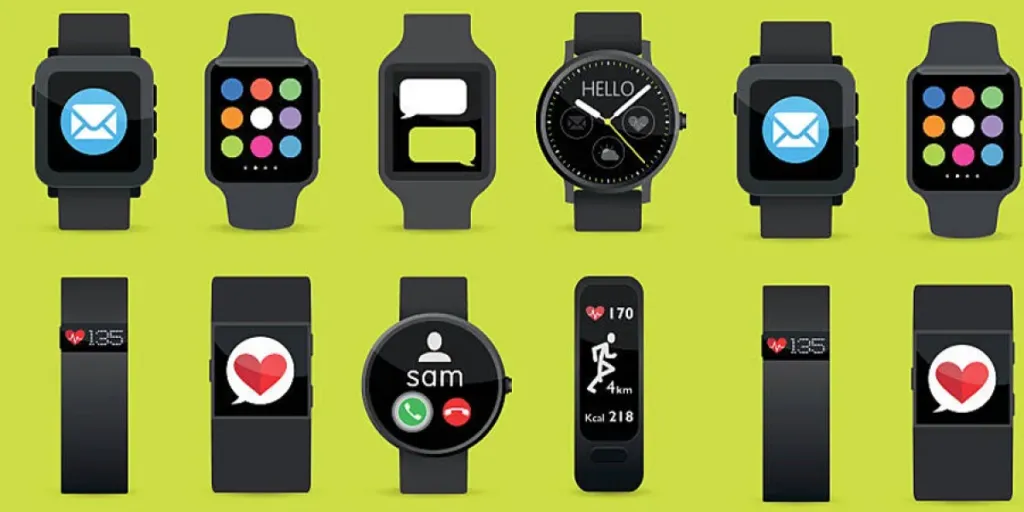HDD (Hard Disk Drive) and SSD (Solid State Drive) technologies are among the factors shoppers consider when upgrading their computer’s internal storage capacity. Both options are available in most computers and laptops sold today.
As technology constantly evolves, understanding the pros and cons of each option becomes essential in making an informed decision for one’s computing needs.
Therefore, This guide looks at the fundamental differences that set these two storage powerhouses apart. By disentangling the intricacies of HDDs and SSDs, buyers can determine which storage solution aligns perfectly with their requirements.
Keep reading to learn more about the similarities and differences between hard and solid-state drives.
Table of Contents
Market Overview of HDD and SSD
HDD and SSD Explained
The Pros and Cons of HDDs and SSDs
Conclusion
Market overview of HDD and SSD
The hard disk drive market had a global valuation of USD 38,489.9 million in 2022, and experts expect the market size to shoot up and reach a value of USD 80,873.0 million in 2029. It will grow at a compound annual growth rate (CAGR) of 11.2% in the 2022 to 2029 forecast period.
One of the elements influencing the growth of the HDD market is the rising adoption of these storage solutions by many people worldwide. Consumers are highly implementing portable and desktop hard disk drives to store operating systems, programs, and other files using magnetic disks.
Additionally, there is a massive need for data storage on physical drives by commercial enterprises, which is set to boost the HDD market. Consumers opt for hard drives with enormous storage space as the amount of data that needs to be stored keeps increasing.
On the other hand, the global SSD market is worth an estimated USD 55.69 billion in 2023 and will rise to USD 125.05 billion in 2028, growing at a CAGR rate of 17.56%.
A vast demand for solid-state drives has emerged due to advantages like speed, quietness, and general preferability to HDDs. These factors likely drive the SSD market forward.
HDD and SSD explained
What is a solid-state drive (SSD)?
A solid-state drive (SSD) is a data storage device that employs NAND-based flash memory to store data permanently. Unlike traditional hard disk drives, which utilize mechanical components like spinning disks and read/write heads, SSDs have no moving parts.
This fundamental distinction makes SSDs significantly faster, more reliable, and energy-efficient than HDDs.
SSDs work by storing data in memory cells made of floating-gate transistors. These memory cells can retain data even when the power is turned off, ensuring data persistence. When you access or write data on an SSD, it involves changing the electrical state of these memory cells to represent the binary data (0s and 1s).
The lack of mechanical parts in SSDs eliminates the seek and latency times associated with traditional HDDs, allowing them to access and retrieve data much faster. Ultimately, it improves overall system performance and offers shorter boot times as well as quicker application loading.
What is a hard disk drive (HDD)?

On the other hand, a hard disk drive (HDD), commonly used in computers and other electronic devices, utilizes magnetic storage technology to store and retrieve digital information.
The main components of an HDD include metal platters that are coated with a magnetic material and spin at high speeds and a read/write head that moves over the spinning platters to read or write data.
When writing data to an HDD, the read/write head magnetizes tiny areas on the spinning platters, representing the binary information of the data. To read the data, the read/write head detects the magnetic field changes on the platters and translates them back into digital information that the computer can understand.
The mechanical nature of their operation makes hard disc drives slower than SSDs. Additionally, the presence of moving parts makes HDDs more susceptible to physical damage and data loss from shocks or wear over time.
Despite these limitations, hard disk drives remain popular for various applications, especially when a large storage capacity is needed at a lower cost.
The pros and cons of HDDs and SSDs
Before deciding on one option, there are aspects shoppers should note where hard disk drives win over SSDs and vice versa. Below are the advantages and disadvantages of each:
Price
The price is significant when differentiating HDDs and SSDs. In terms of cost per gigabyte, SSDs prove to be pricier compared to hard drives. A 1TB internal 2.5-inch hard drive typically ranges from USD 40 to USD 60, whereas the most affordable SSDs with the same capacity and form factor start at around USD 80 at the time of writing.
This results in a cost of 4 to 6 cents per gigabyte for the hard drive and 8 cents per gigabyte for the SSD.
The contrast becomes more distinct when examining high-capacity 3.5-inch hard drives. For instance, a 12TB 3.5-inch hard drive can cost approximately USD 300 to USD 350, driving the per-gigabyte cost below 3 cents.
In the next few years, hard drives are expected to maintain their cost advantage due to their reliance on older, well-established technology. While the price difference per gigabyte between hard drives and low-end SSDs is gradually narrowing, opting for the latter might stretch a buyer’s computer system’s budget beyond what they had initially planned.
Maximum and common capacities

HDDs and SSDs storage capacities range from 128GB up to 20TB. Large-capacity consumer SSDs, especially those exceeding 2TB, are rare in the market, and when available, they tend to be costly. The more typical range buyers will find for primary drives in systems range between 500GB and 1TB.
Premium laptops these days often have 500GB as the starting storage capacity. Still, in more affordable systems using SSDs, the storage space can go as low as 128GB or 256GB due to price considerations.
Larger storage capacities are essential for users with extensive media collections or those involved in content creation (such as video editing). High-end systems can offer SSDs ranging from 1TB to 8TB to meet such demanding storage needs.
Security and data recovery
Whenever your driver fails, you can recover data in both SSD and HDD—however, there’s a slight difference. Since SDD is relatively newer in the market, many data recovery services charge slightly more to recover data. But the data recovery process is much faster compared to HDD.
SSDs use the TRIM command to erase data permanently when deleted. This command wipes out the data evenly from all cells making it hard to recover deleted files. Destroying data evenly across cells helps spread the wear and tear evenly, making the SSD last longer.
Protect your data by regularly backing up on cloud storage and an external drive. This eliminates the need to worry about data recovery when your driver fails.
Speed
Solid-state drives (SSDs) outperform traditional hard disk drives (HDDs) by a substantial margin regarding speed. For instance, A PC using an SSD will boot in less than a minute and, in many cases, seconds. A hard drive takes time to speed up to operational specifications and will remain slower than an SSD during everyday use. An SSD-equipped PC or Mac boots faster, starts and runs software, and transfers files faster than computers using HDDs.
The most common question is how SSDs make your computer faster. Typically, SSDs improve the speed at which large amounts of data are loaded simultaneously. With an SSD, the following processes execute faster:
- Beginning the operating system boot process
- Initiating a program
- Launching a new game level
- Opening a large file with software that uses a lot of computing power
- Importing and exporting video files
- Previewing video files in editing software
In situations where consumers are transferring huge files, the difference in speed between the two is quite noticeable. HDDs can copy data at 30 to 150 megabytes per second (MB/s). In comparison, standard SATA SSDs accomplish the same task at speeds of 500 MB/s. The performance of the latest NVMe SSDs is even more mind-boggling, reaching astonishing speeds of 3,000 to 3,500 MB/s.
Durability
SSDs have a significant durability advantage over traditional HDDs due to their lack of moving parts. This inherent design feature makes SSDs much more resistant to damage caused by drops or impacts to the computer, enhancing their overall reliability, especially in extreme environments and extreme temperature conditions.
Modern SSDs are capable of lasting at least as long as HDDs. Although it is true that SSD cells cannot be written to as many times as the disk in an HDD, this rarely presents a problem in actual use.
When it comes to laptops, SSDs outperform HDDs because of their portability. Laptops are often subjected to rough handling, which can harm the delicate moving components inside an HDD.
Running a Windows CHKDSK (check disk command) for SSD maintenance is safe and beneficial. It helps identify and avoid any faulty parts of the SSD that may have degraded over time. However, defragmenting an SSD is not recommended. The process of defragmentation involves numerous write and rewrite operations, which can accelerate the aging process of the SSD.
SSD and HDD form factors

SSD storage is available in various configurations and dimensions. Initially, SSDs were designed to replicate the size and shape of traditional HDDs to facilitate easy upgrading. However, many SSDs have become compact with technological advancements since they do not rely on moving parts.
One example of a smaller form factor for SSDs is the M2 SSD. While these SSDs are pricier, they offer significant space-saving advantages and can be directly installed into the motherboard without requiring cables.
M2 SSDs can use SATA or NVMe to communicate with the motherboard. However, consumers need to verify the compatibility of their motherboard with the specific M2 drive they intend to use.
Noise, power, and lifespan
In terms of noise, HDDs are noisier than SSDs. Every hard drive, even the quietest one, generates some noise during operation due to the spinning of drive platters and the movement of the read arm. The noise tends to be more noticeable in faster hard drives than slower ones. On the other hand, SSDs produce no noise as they do not rely on mechanical components to read or write data.
Furthermore, an SSD does not require electricity to spin up a platter from a standstill, meaning no energy consumed is wasted on friction or noise. Thus, it makes SSDs highly efficient. In desktops or servers, this increased efficiency can result in a lower energy bill. Similarly, laptops or tablets allow for extended battery life, giving you more minutes or hours of usage without recharging.
Then there’s the matter of longevity to consider. While SSDs are known to wear out quicker, advancements in technology, such as the TRIM command, dynamically optimize these read/write cycles, making it less likely for consumers to encounter read/write errors with an SSD before considering upgrading their system due to obsolescence.
If still concerned, various tools are available to help users monitor their drive’s rated lifespan and assess their health. On the other hand, due to constant use, traditional hard drives will also wear out over time, given their reliance on physical recording methods. When comparing longevity, it becomes less decisive when separate from considerations of travel and ruggedness.
Storage: breaking it by use case
In summary, hard drives generally excel in terms of price and capacity. Alternatively, SSDs are preferred when factors like speed, ruggedness, form factor, noise, or pace are crucial considerations. If price and storage capacity were not limiting factors, SSDs would undoubtedly be the clear winner.
The question arises: Which SSD or HDD option best suits a consumer’s needs? Let’s analyze it further:
Who are HDDs best for?

- General users: For users who like to store or download large amounts of personal media files, a hard drive with higher capacity is still necessary as SSDs become costly for extensive video and music collections. However, if they prefer streaming music and videos online, opting for a smaller SSD at the same price will provide a more seamless and enjoyable user experience.
- Budget buyers: Traditional hard drives offer ample storage at a lower cost, making them a more viable option for buyers of USD 300 PCs who find SSDs too expensive.
- Enthusiast multi-media users and heavy downloaders: For video collectors, having sufficient storage space is vital, and conventional hard drives provide an easy and cost-effective way to obtain 8TB or even more storage capacity.
- Graphic artists and designers: Video and photo editors use up storage faster than other users. Adding a 2TB hard drive would be cheaper than replacing a 500GB SSD. However, the price difference is getting smaller.
Who are SSDs best for?
- Audio engineers and musicians: For recording or mastering music, opt for quieter SSDs to avoid the intrusive scratchy sound that hard drives can produce.
- Speed demons: Shoppers looking for faster performance, quick boot-ups, and app launches from their system can invest in an SSD. They can add an extra hard drive or SSD if they need more storage.
- Road warriors: Users who haphazardly stuff their laptops into bags will find the added security of an SSD appealing. Closing a laptop abruptly to catch a flight may not ensure it is fully asleep, and this concern extends to professionals who work on the go, such as utility workers and university researchers.
- Graphic arts and engineering professionals: Although hard disks are ideal, the speed advantage of an SSD could be the differentiating factor between accomplishing two proposals for a client or achieving a remarkable five.
Conclusion
The battle between HDDs and SSDs rages on in the dynamic world of computing. As shoppers seek the perfect storage solution, understanding the crucial differences between these two powerhouses becomes paramount. HDDs dominate with price and capacity, while SSDs excel in speed, durability, and portability. With this guide, buyers can pick wisely, eventually making all the difference in their computing journey.